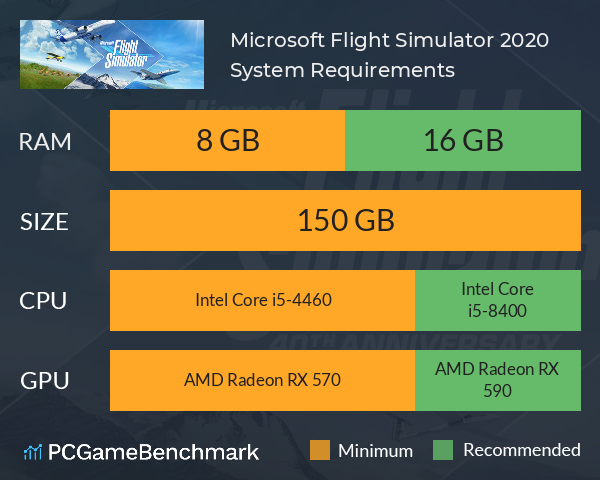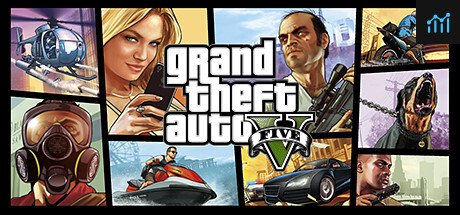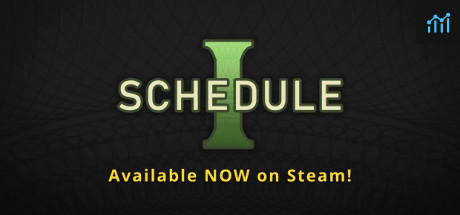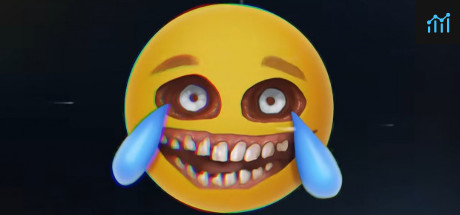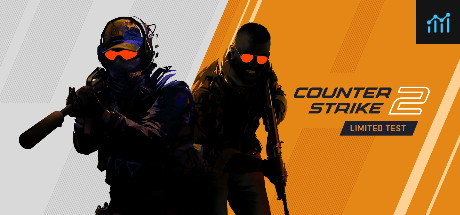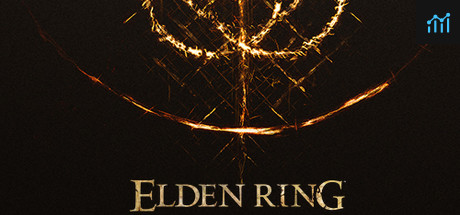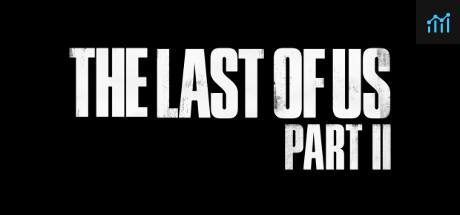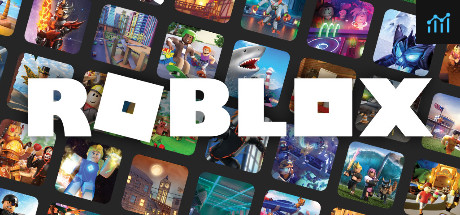Microsoft Flight Simulator 2020 system requirements
Microsoft Flight Sim requirements - full recommended and minimum PC specs, system checker, and the PC game setup you need to take flight
Microsoft Flight Simulator 2020 minimum requirements
- Memory: 8 GB
- Graphics Card: AMD Radeon RX 570
- CPU: Intel Core i5-4460
- File Size: 150 GB
- OS: Windows 10
Microsoft Flight Simulator 2020 recommended specs
- Memory: 16 GB
- Graphics Card: AMD Radeon RX 590
- CPU: Intel Core i5-8400
- File Size: 150 GB
- OS: Windows 10
Can you run it? Test your computer against Microsoft Flight Simulator 2020 system requirements.
Can I Run Microsoft Flight Simulator 2020?
Much like piloting an actual aircraft, Microsoft Flight Simulator can be quite a demanding game. Thankfully, the Microsoft Flight Simulator PC requirements are mildly forgiving considering it's an incredibly detailed game spanning the globe.
In order to take to the skies, the Microsoft Flight Simulator minimum system requirements state you'll need an Intel i5-4460 or an AMD Ryzen 3 1200 CPU, paired with an Nvidia GTX 770 or AMD RX 570 graphics card. Addtionally, you'll need at least 8GB of RAM.
If you really want to get those jets going with the Microsoft Flight Simulator recommended requirements, you'll need an Intel i5-8400 or an AMD Ryzen 5 1500X processor, and an Nvidia GTX 970 or AMD RX 590 GPU. You won't need any additional storage, but 16GB of RAM will help keep turbulence to a minimum.
Microsoft Flight Simulator download size
Prepare yourself, because the Microsoft Flight Simulator download size is a whopping 150GB. This doesn't come as a surprise, mind you, considering the game contains the whole wide world.
Microsoft Flight Simulator loading times
Users have reported long loading times in the game - up to a few minutes, as we have here at PCGameBenchmark with the game installed on a standard hard drive. By installing the game onto an SSD, users have reported loading times halving. If you are looking to get an SSD to install the game on, make sure you get one with a large enough capacity (over 150GB).
Microsoft Flight Simulator best settings
There are a large range of Microsoft Flight Simulator graphical options to help you fine tune the game to your PC.
If your PC is similar to the minimum requirements, we recommend setting graphics presets to low first. PCs that have specs similar to the recommended requirements should find optimal performance around the medium-high preset, depending on your resolution. Users with the recommended GPU, a GTX 970, are seeing an average of 30FPS on High Presets at 1080p. For 4K you may want to bring these down to Medium.
If your PC is struggling to run the game at the native resolution, try adjusting the render scaling rather than simply lowering the screen resolution of the game - this will avoid excessively blurry looking menus and gameplay.
Turning off ‘Bing Data World Graphics’ and ‘Photogrammetry’ has also been reported by users as a way to boost FPS, at the expense of graphical fidelity.
The most demanding graphical option on Flight Simulator is ‘Terrain level of detail’ - turn this slider down first if you are experiencing low FPS
Top tip - try your graphical settings out over a range of areas. In the countryside you may find the game runs smoothly but going into a large detailed city like New York will take a large FPS hit.
Microsoft Flight Simulator online connection
The game streams satellite data and live weather in real time. Microsoft says you should have a 5MB/s download speed at minimum, but ideally 50MB/s. The game also uses a connection to generate AI planes based on the location of real world aircraft, and there is also the option to fly with other players in the world.
Users have reported that Flight Sim uses around 1GB of data per hour - If you have a bandwidth cap or slow internet speeds, you can manually cache regions of the game so they do not have to be repeatedly streamed in each time you play. Just go to options, general and then click ‘manual cache’.
Microsoft Flight Simulator controls
We would not recommend playing Flight Simulator with a keyboard and mouse, as it does not give the precision for flying a plane. You’ll enjoy the game a lot more using a flight stick - these can be picked up for a range of prices, but even the cheapest will improve your experience. If you don’t want to splash out on a flight stick, a controller is a good compromise and the game is still enjoyable. Check this guide to the best joystick to play with.
This is a great game, see our Microsoft Flight Simulator review, but if you fancy a bit of flying then check this list of plane games, from flight sim to air combat.
Latest Microsoft Flight Simulator
Want to dive into the latest version of Microsoft's Flight Simulator? Check out the Flight Simulator requirements.
Microsoft Flight Simulator 2020 will run on PC system with Windows 10 and upwards.
Looking for an upgrade? Try our easy to use Microsoft Flight Simulator 2020 set up guides to find the best cards. Filter for Microsoft Flight Simulator 2020 graphics card comparison and CPU compare. We'll help you find the best deal for the right gear to run the game.
Microsoft Flight Simulator 2020 FPS - what frame rate can you expect?
How many FPS will I get on Microsoft Flight Simulator 2020? We reference thousands of reports from PCGameBenchmark users running our FPS tracking app to tell you exactly how Microsoft Flight Simulator 2020 performs across a range of different settings and resolutions on the most popular PC gaming setups.
What frame rate does Microsoft Flight Simulator 2020 run at?
Here are the typical frame rate samples
| Avg FPS | CPU | GPU | RAM |
| 412 | Intel Core i7-4790K | NVIDIA GeForce GTX 1070 | 16 GB |
| 153 | Intel Core i9-10900KF | NVIDIA GeForce RTX 3090 | 64 GB |
| 56 | Intel Core i7-10700 | NVIDIA GeForce RTX 2060 | 24 GB |
| 51 | Intel Core i9-10850K | AMD Radeon RX 6800 XT | 64 GB |
| 46 | Intel Core i7-4720HQ | NVIDIA GeForce GTX 965M | 24 GB |
What frame rate does Microsoft Flight Simulator 2020 run at? Check our FPS Calculator
Are you experiencing Microsoft Flight Simulator 2020 FPS drops and stutters? Want to know exactly how the game performs on your system? You can get a free easy FPS test for all your games using the PCGameBenchmark FPS monitor tool - your first step to understanding how the parts in your gaming PC are actually performing in real-world conditions.